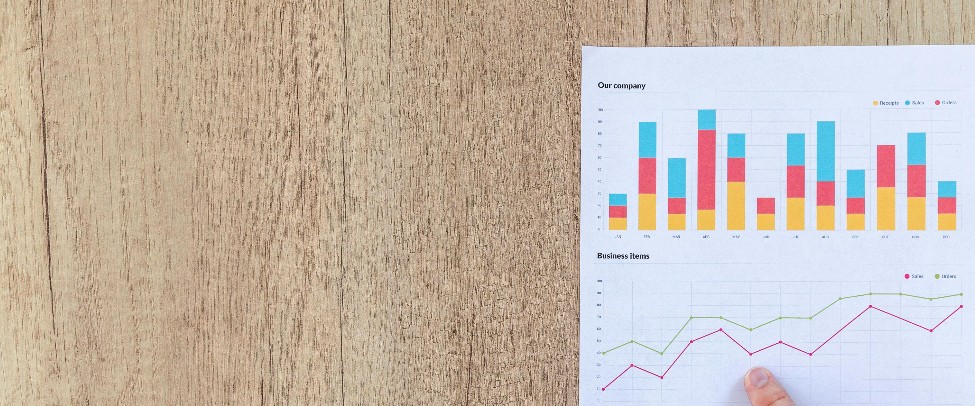In an era where online communication dominates, Zoom has become a fixture for virtual events—be it corporate discussions, academic seminars, project reviews, or even family gatherings. With so many crucial interactions occurring on this platform, converting Zoom recordings into more accessible, sharable resources has never been more important. Below, we delve into why converting these files can help you boost inclusivity, streamline collaboration, and extend content value.
Why Convert Zoom Recordings?
1. Enhanced Accessibility
During Zoom meetings, essential details or decisions are discussed, and it’s critical that everyone can fully engage. Converting your Zoom recordings into text-based formats—like transcripts or captions—ensures that individuals with hearing impairments, non-native English speakers, or people who just prefer reading have equal access. Inclusivity fosters more meaningful communication, allowing a diverse group to participate effectively.
2. Efficient Collaboration and Review
Converting Zoom recordings makes it easier to revisit meeting discussions. Text-based resources like transcripts let you quickly search for important topics or action items without replaying hours of footage. This clarity supports more effective note-taking and follow-up, meaning teams spend less time recapping and more time acting on decisions made.
3. Repurposing Meeting Content
Once you’ve turned your Zoom files into transcripts or subtitles, it becomes simple to repurpose this data. For instance, you can generate blog articles summarizing key takeaways, create highlight clips with captions for training, or produce internal documentation. Adding subtitles to recorded videos also boosts shareability on social media platforms or corporate intranets, prolonging the content’s usefulness.
4. Broader Format Compatibility
While Zoom initially saves recordings in a specific format, converting them to widely accessible file types—like DOC, PDF, TXT, or SRT—ensures your entire organization can open or share them without technical headaches. This eliminates friction, allowing content distribution to colleagues or external stakeholders regardless of the software tools they use.
Converting Zoom Recordings with AccurateScribe.ai
If you’re determined to optimize your workflow and harness maximum value from Zoom sessions, AccurateScribe.ai offers a streamlined solution. AccurateScribe.ai uses advanced speech-recognition algorithms to accurately transcribe Zoom recordings in record time, producing editable, searchable content. Beyond transcripts, you can also generate high-quality captions, creating more engaging and accessible videos.
Step-by-Step Guide
-
Sign Up or Log In
Create an account on the AccurateScribe.ai website. Once set up, log in to access the transcription dashboard. -
Upload Your Zoom Recordings
Head to “Upload.” You can select files directly from your device or paste a link to your cloud-stored recordings. AccurateScribe.ai supports multiple file formats, removing the need for extra conversion steps. -
Choose the Right Language
Whether your meeting was in English or Spanish, AccurateScribe.ai supports an array of languages. Indicate the recording’s spoken language to maximize transcription precision. -
Decide Your Desired Output
AccurateScribe.ai can produce transcripts, time-coded captions, or both. This flexibility makes it easier to tailor content for different use cases—like meeting notes, training documents, or social media posts. -
Start the Conversion
After picking your settings, click “Convert.” Accuracy and processing times vary based on file length, but you’ll typically have your output within minutes. -
Review and Edit (If Needed)
Once the platform generates the transcription or captions, do a quick check for any misheard terms or speaker mislabels. If your Zoom meeting contained specialized industry jargon or multiple participants speaking over one another, a quick polish can ensure top quality. -
Export Your Results
When satisfied, download the final text or subtitle files—DOC, PDF, TXT, SRT, and more. Keep transcripts in a well-organized folder for future reference, distribution, or reformatting. -
Leverage Converted Content
Share transcripts with coworkers, overlay captions on video clips, or transform your meeting notes into blog articles or press releases. The possibilities are vast, strengthening your content strategy and saving time on repeated tasks.
Putting Your Converted Zoom Content to Use
-
Summaries for Non-Attendees
Provide quick overviews for colleagues or clients who missed the meeting, ensuring everyone stays aligned without requiring another session. -
Enhanced Onboarding
Turn meeting clips into training snippets with captions—ideal for onboarding new employees or freelancers. -
Localized Content
If you have global participants, translate your transcripts or subtitles into multiple languages, broadening your content’s appeal and utility across regions. -
Efficient Knowledge Management
Incorporate your transcripts or caption files into your internal knowledge base for easy reference, compliance checks, or future audit purposes.
In Conclusion: Unleash the Potential of Your Zoom Archives
Converting Zoom recordings into more inclusive, shareable formats helps you reach a larger audience, support team synergy, and harvest insights from your virtual sessions. AccurateScribe.ai simplifies the entire process, offering rapid, precise transcription and captioning so you can focus on collaboration rather than technical details.
Elevate your organization’s remote communication by prioritizing accessibility and flexibility in meeting materials. The payoff? A more unified, informed, and productive workforce ready to tackle projects confidently—even from different corners of the globe.