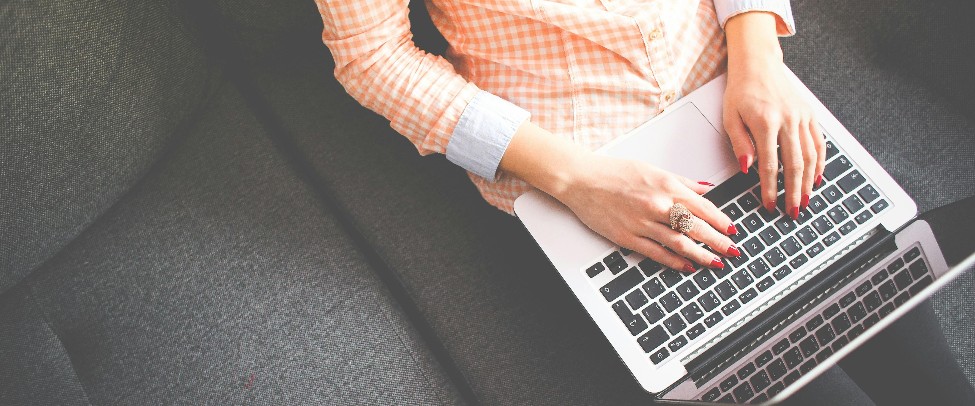When it comes to privacy and professionalism, Vimeo stands out as a premier video-hosting platform. Whether you’re an educator, filmmaker, or creative professional, uploading private videos can let you collaborate selectively or host internal content without exposing everything publicly. This post walks you through how to upload a private video to Vimeo, ensuring only your intended audience can view it.
Why Choose Vimeo for Private Videos?
Unlike some free platforms, Vimeo is known for its high-quality streaming, refined branding tools, and strong privacy controls. You can share a private link directly, manage who downloads your clip, and even protect your content with passwords. This makes Vimeo an ideal space for:
- Client Previews: Show work-in-progress cuts or final proofs to a small group.
- Team Trainings: Host internal lessons or best practices for employees only.
- Creative Showcases: Present exclusive reels to festival committees or potential investors.
Step 1: Create or Log in to Your Vimeo Account
Before you can upload anything, you’ll need a Vimeo account. If you haven’t already:
- Sign Up: Click “Sign up” and provide an active email address, username, and password.
- Choose a Plan: Vimeo offers free basic accounts, but advanced privacy settings may require a paid membership—such as Plus, Pro, or Business.
- Log In: Use your credentials to access your Vimeo dashboard.
Step 2: Begin Uploading Your Video
Once logged in:
- Locate the Upload Button: Often near the top-right corner labeled “New Video” or “Upload.”
- Select Your File: Browse local files to pick your final or draft video. Large files take longer, so ensure stable internet.
- Upload Progress: A status bar shows how much remains. You can continue browsing Vimeo or finalize details in the meantime.
Step 3: Adjust Privacy Settings
After uploading, you’ll see a settings page to manage who can watch your video. To restrict access:
-
Privacy Options: Under “Privacy,” choose one of the following:
- Only me: Fully private, invisible to everyone but you.
- Only people with a password: Requires a password to view.
- Only people with the private link: Anyone holding that specific URL can watch.
- Hide from Vimeo: Prevents it from showing up on Vimeo’s search or your profile page.
-
Generate a Private Link: For many, the “Only people with the private link” option is simplest. Vimeo creates a unique URL you can share—no password needed.
Step 4: Fine-Tune Additional Settings
Beyond privacy, Vimeo lets you customize aspects like:
- Title & Description: Provide essential context.
- Thumbnail: Upload or choose a frame to represent your video’s cover image.
- Comments & Likes: Decide if viewers can leave remarks or show appreciation.
- Embed Settings: Restrict which domains can embed your video if you’re embedding it on an external site.
Remember to save any changes.
Step 5: Share Your Private Link Safely
Now that your video is set to “private,” a unique link or URL can be copied. Use it wisely:
- Email Invitations: Send the link directly to collaborators or select viewers.
- Team Chat: If working on Slack, Teams, or another workspace, drop it in a secured channel.
- Password Protection: If you chose the password route, communicate that password in a secure, separate message.
Note: Remind recipients not to forward the link without your permission. You want to ensure it stays private.
Bonus: Adding Subtitles or Captions
To maximize clarity and inclusivity, consider uploading captions—especially for teams or clients who need text references. Although Vimeo supports closed captioning, you’ll need a reliable source for generating those subtitles:
- Generate: Use AccurateScribe.ai to create accurate transcriptions quickly.
- Review: Proofread the text to confirm speaker labels and context.
- Upload: Attach the subtitle file to your video settings in Vimeo. Viewers can then toggle captions on or off.
Captions benefit viewers who watch in quiet offices, have hearing challenges, or speak a different language. This minor step can dramatically broaden your video’s accessibility.
Tips for a Smooth Private Upload
- Verify Storage Limits: Free or lower-tier plans can limit your weekly or total storage. Plan accordingly.
- Check Playback: Post-upload, test the video link in incognito mode or a different browser to ensure your privacy settings work as intended.
- Disable Downloads: If you prefer no one saves your video locally, uncheck “Allow downloads” under your video’s Distribution tab.
- Be Mindful of Sharing: Once a link is out there, it can be forwarded. Evaluate if you need password protection or domain-level embed restrictions for extra security.
Conclusion
Vimeo’s privacy-centric approach makes it an excellent choice for professionals and creatives who want full control over who sees their work. By following these simple steps, you can upload private videos and distribute them only to a trusted group, ensuring brand consistency and content confidentiality. And if your video requires subtitles, a swift transcription solution like AccurateScribe.ai fits seamlessly into Vimeo’s workflow.
By offering robust customization and quality streaming, Vimeo stands out as a sophisticated platform for private sharing—whether you’re previewing a documentary to stakeholders or hosting a members-only tutorial series. Embrace Vimeo’s flexibility and create a truly exclusive viewing experience for your audience!